Making Sense of Office 365 Plans
If you're just starting to look at Office 365 as a solution for your organization, the various plans can be overwhelming and confusing. I'm going to try and boil down all of the Office 365 plan information to just the essentials that allow you to make an informed decision.
This is all based on research done March 2017 and the prices I include are Canadian dollars. You should verify that these features and prices are still correct for your scenario before making any decisions. I've includes some links at the bottom of this article to Microsoft documentation for you to verify. Microsoft should be keeping that content up to date.
I'm going to focus on Office 365 plans for small business and enterprise. However, whether you are small business, non-profit, enterprise, or education, there are basically three generic Office 365 plans available:
The Office 365 plans for small business (300 user max) are:
The licensing for the Office 365 desktop apps is per named user rather than per computer. Each user can have up to five instances of the Office 365 desktop apps on devices. This allows a single user to put the Office 365 desktop apps on a work computer, a work laptop and a home computer. However, this does not mean that an organization with 20 users and 20 computers should purchase just 4 user licenses and install the Office 365 desktop apps 5 times per license. You need to license the Office 365 desktop apps for each user.
Licensing for Office 365 desktop apps is verified by signing in to Office 365. On each computer with the Office 365 desktop apps, you need to sign in to Office 365 at least every thirty days to verify that the license is still valid. This is a concern only in scenarios where a mobile computer would not have Internet access for more than 30 days.
Office 365 Business and Office 365 ProPlus contain the same apps:
Note that some older documentation may reference that:
The graphic below summarizes some of the similarities and differences between the small business and enterprise plans:
Some differences to highlight are:
It's possible for you to work around this issue, but it's not inexpensive. You will need to implement some sort of third-party backup or archiving solution. However, you'll need that type of system if you have Exchange on-premises anyway. It just becomes more complicated to backup data in the cloud. That said, third-party vendors have recognized this need and more backup and compliance products for Office 365 are being made available.
For a very small organization, of 5 or 10 users, it's a pretty easy decision to use Office 365 based only on avoiding the cost of the local Exchange Server and hardware. But, you also avoid other costs like backup software, anti-spam software, and anti-virus software for a local Exchange server.
For slightly larger organizations, you might do a cost comparison and see that the cost of on-premises Exchange is about the same as Office 365 licensing. However, Office 365 is giving you high availability across multiple data centers that you probably can't implement your self. Then throw in the ability to have large mailboxes (up to 50 GB), that most on-premises instances of Exchange don't allow, and Office 365 is a winner on features.
For even larger organizations, you might find that Office 365 licensing is more expensive than purchasing and managing on-premises Exchange. However, Office 365 is more than just email. There are additional features like Skype for Business, OneDrive, and SharePoint Online. So, while you may start evaluating Office 365 as a replacement for on-premises email, remember about the extra value the additional services provide and identify whether those services are useful for your organization. Maybe having video conferencing with Skype for Business is a big value add in your organization.
If you have more than 300 users, you can mix business and enterprise plans in the same Office 365 tenant. However, you probably want to be consistent and stick with the enterprise plans to avoid user and helpdesk confusion. Imagine that you implement a Group Policy object for managing Office 365 Proplus but half of your users are using Office 365 Business so that the GPO doesn't apply. It would be a mess.
If your organization is academic or non-profit, check out the Office 365 licensing available specifically to your type of organization. There are academic and non-profit licenses equivalent to business and enterprise plans. At time of writing the plans with only cloud services were free. The plans that include Microsoft Office apps are heavily discounted compared to business and enterprise plans. It almost becomes foolish to keep running your own internal Exchange server.
This is all based on research done March 2017 and the prices I include are Canadian dollars. You should verify that these features and prices are still correct for your scenario before making any decisions. I've includes some links at the bottom of this article to Microsoft documentation for you to verify. Microsoft should be keeping that content up to date.
I'm going to focus on Office 365 plans for small business and enterprise. However, whether you are small business, non-profit, enterprise, or education, there are basically three generic Office 365 plans available:
- Office 365 desktop apps (Word, Excel, Outlook, etc)
- Cloud services (Exchange, Skype for Business, etc)
- Office 365 desktop apps and cloud services
The Office 365 plans for small business (300 user max) are:
- Office 365 Business (desktop apps)
- Office 365 Business Essentials (cloud services)
- Office 365 Business Premium (Business + Business Essentials)
- Office 365 ProPlus (desktop apps)
- Office 365 Enterprise E1 (cloud services)
- Office 365 Enterprise E3 (ProPlus + E1 + a few cloud features)
- Office 365 Enterprise E5 (E3 + cloud telephony)
Office 365 Desktop Apps
The Office 365 desktop apps are similar to the Microsoft Office Suite that you can buy retail, OEM, or through volume licensing. The biggest difference you'll notice is that these apps are streamed to desktops from Office 365 rather than a traditional installation (however it looks the same from a user perspective). This means that they are automatically updated outside of the Windows Update process. This should make the apps more secure because they will be updated faster than most organizations typically deploy updates. However, you do loose control over the update process and this may be a concern in organizations with specialized plugins.The licensing for the Office 365 desktop apps is per named user rather than per computer. Each user can have up to five instances of the Office 365 desktop apps on devices. This allows a single user to put the Office 365 desktop apps on a work computer, a work laptop and a home computer. However, this does not mean that an organization with 20 users and 20 computers should purchase just 4 user licenses and install the Office 365 desktop apps 5 times per license. You need to license the Office 365 desktop apps for each user.
Licensing for Office 365 desktop apps is verified by signing in to Office 365. On each computer with the Office 365 desktop apps, you need to sign in to Office 365 at least every thirty days to verify that the license is still valid. This is a concern only in scenarios where a mobile computer would not have Internet access for more than 30 days.
Office 365 Business and Office 365 ProPlus contain the same apps:
- Outlook
- Word
- Excel
- PowerPoint
- OneNote
- Access
- Outlook:
- Information Rights Management (IRM)
- Data Loss Prevention (DLP)
- Access:
- Database Compare
- Excel:
- Spreadsheet Compare
- Spreadsheet Inquire
- Power Map
- Power Pivot
- Power Query
- Power View
- Support for Group Policy-based configuration
- Support for Office add-ins, ActiveX, and browser helper objects (BHO)
- Roaming settings
Note that some older documentation may reference that:
- "Access is not included in Office 365 Business." Update: Access is included with Office 365 Business starting in November 2016.
- "Outlook in Office 365 Business cannot access Exchange in-place archives." Update: The current version of Outlook in Office 365 Business can access in-place archives (also referred to as archive mailboxes). See Outlook license requirements for Exchange features.
Office 365 Plans with Cloud Services
Most cloud services in the small business and enterprise plans are the same. All of the small business and enterprise plans include the following:- Mailbox and calendar
- Office Online apps - web-based versions of Word, Excel, and PowerPoint
- OneDrive - personal file storage
- SharePoint Online - shared file storage
- Skype for Business - teleconferencing and instant messaging
- Active Directory integration - synchronizes Active Directory users into Office 365
- Yammer - Group discussions
The graphic below summarizes some of the similarities and differences between the small business and enterprise plans:
Some differences to highlight are:
- The small business plans are limited to 300 users. However, you can have a mix if small business and enterprise licenses in a single Office 365 tenant.
- The small business and E1 plans have 50 GB mailboxes with 50 GB archives. The E3 plan has a 100 GB mailbox with unlimited archives. For small business and E1 plans, you can purchase an Archiving add-on for unlimited archiving.
- Only the E3 plan supports litigation hold and data loss prevention for email.
- The small business and E1 plans have 1 TB of OneDrive storage per user. The E3 plan has 5 TB of OneDrive storage per user.
- SharePoint Online has 1TB of storage per Office 365 tenant and then 500 MB additional storage per licensed user. Storage consumed by Office 365 Teams come out of this pool.
- All plans include Skype for Business, but only enterprise plans can add unified communications.
- Only enterprise plans have meeting broadcast that allow presentations to thousands of users.
- Only the E3 plan supports Azure Rights Management to encrypt and secure files.
Why Wouldn't I use Office 365?
The main reason you might not be able to use Office 365 is compliance and recovery purposes. For example, you can recover deleted items in Exchange Online for up to 30 days (only 14 days by default). There is no option to recover deleted data older than that.It's possible for you to work around this issue, but it's not inexpensive. You will need to implement some sort of third-party backup or archiving solution. However, you'll need that type of system if you have Exchange on-premises anyway. It just becomes more complicated to backup data in the cloud. That said, third-party vendors have recognized this need and more backup and compliance products for Office 365 are being made available.
Recommendations
Most smaller organizations do not need the extra features included in the enterprise plans. The differences Business Essentials and E1 are mostly whether you can add on other features. The core level of functionality is mostly the same. If you have less than 300 users the Business Essentials and Business Premium plans are what you should evaluate first due to the cost savings.For a very small organization, of 5 or 10 users, it's a pretty easy decision to use Office 365 based only on avoiding the cost of the local Exchange Server and hardware. But, you also avoid other costs like backup software, anti-spam software, and anti-virus software for a local Exchange server.
For slightly larger organizations, you might do a cost comparison and see that the cost of on-premises Exchange is about the same as Office 365 licensing. However, Office 365 is giving you high availability across multiple data centers that you probably can't implement your self. Then throw in the ability to have large mailboxes (up to 50 GB), that most on-premises instances of Exchange don't allow, and Office 365 is a winner on features.
For even larger organizations, you might find that Office 365 licensing is more expensive than purchasing and managing on-premises Exchange. However, Office 365 is more than just email. There are additional features like Skype for Business, OneDrive, and SharePoint Online. So, while you may start evaluating Office 365 as a replacement for on-premises email, remember about the extra value the additional services provide and identify whether those services are useful for your organization. Maybe having video conferencing with Skype for Business is a big value add in your organization.
If you have more than 300 users, you can mix business and enterprise plans in the same Office 365 tenant. However, you probably want to be consistent and stick with the enterprise plans to avoid user and helpdesk confusion. Imagine that you implement a Group Policy object for managing Office 365 Proplus but half of your users are using Office 365 Business so that the GPO doesn't apply. It would be a mess.
If your organization is academic or non-profit, check out the Office 365 licensing available specifically to your type of organization. There are academic and non-profit licenses equivalent to business and enterprise plans. At time of writing the plans with only cloud services were free. The plans that include Microsoft Office apps are heavily discounted compared to business and enterprise plans. It almost becomes foolish to keep running your own internal Exchange server.
Useful Links
The following are some of the links I found useful:- Office 365 Plan Options
- Office 365 Platform Service Description
- Exchange Online Limits
- Outlook versions and features for Exchange
- SharePoint Online software boundaries and limits
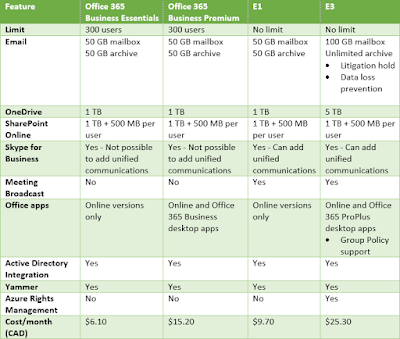

Comments
Post a Comment