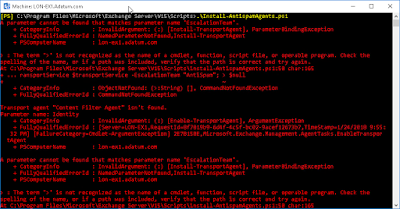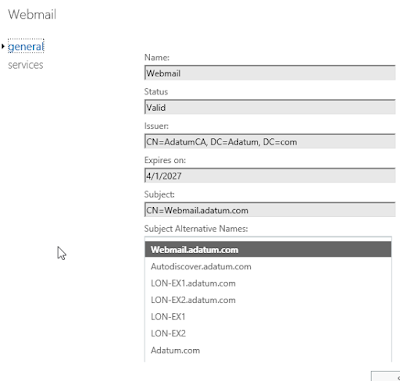Outlook on the web offline access failure
There is a bug in Exchange Server 2016 CU6, CU7, and CU8 that prevents clients from using offline access for Outlook on the web. It was working properly in CU5. In CU5, in Options, you select Turn on offline access and then another window pane is shown that asks whether you have exclusive use of the computer or not. In CU8 (also CU6 and CU7), that pane appears very quickly and then goes away. Basically the text flickers but it is removed right away. You can see a video of this behavior below. I tested this with Internet Explorer, Edge, Firefox, and Chrome with consistent results. I also tested this using both Windows 10 and Windows Server 2016 as the client operating systems. After trying everything I could think of for testing, I posted this issue to the Microsoft support forums and they confirmed that this is a bug and will be fixed in a future update. https://social.technet.microsoft.com/Forums/office/en-US/3fbc0750-4a4c-4860-a3cc-f8112e3eec8a/outlook-on-the-web-owa-offline-mode-fa