Exclaimer Attaching Logo Instead of Showing Inline
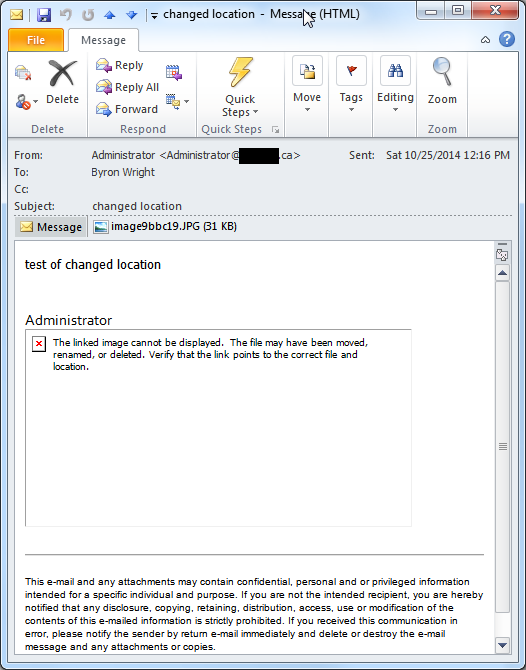
We have a client that wants a very specific email signature attached all outbound email messages. They are a fairly small client with about 20 users. So, manually configuring Outlook worked for them. Where it fell apart was all the mobile devices that they use. They have both iPhones and iPads for various users. By default iPhones and iPads don't sent HTML email. And there is no built-in method for creating messages with graphics such a logos in the signature. I did have some success copying an HTML signature from an existing email and pasting it into the signature for an iPhone, but the results were inconsistent. Some devices properly sent the signature with the logo and other didn't. Even more frustrating, sometimes it started working fine and then stopped. The solution is to implement Exclaimer Signature Manager for Exchange (www.exclaimer.com) on the Exchange server. Exclaimer manages the signature at the server level instead of at the device level. So, we don't need to...