OAuth Certificates with Hybrid Exchange
Older versions of Microsoft Exchange in a hybrid configuration with Exchange Online (EXO) used a federation trust to authenticate connections for free/busy information. Newer hybrid deployments of Exchange 2016/2019 use OAuth authentication instead of federation.
OAuth authentication is reliant on the Auth certificate in your on-premises Exchange. This certificate is created automatically with a lifetime of 5 years when you install Exchange Server on-premises. If this certificate has been replaced, then you also need to update Azure AD with the new certificate information. The simplest way to update the information is by running the hybrid wizard again after you update the Auth certificate.
I wrote a previous post about renewing/updating the Exchange Server Auth certificate here:
If you update the Exchange Server Auth certificate and forget to update the information in Azure AD, you are likely to see free/busy lookups to EXO fail. I recently saw this as a client and decided to dig into the configuration a little bit more.
Testing OAuth Connectivity
You can test OAuth authentication from the Exchange Management Shell on-premises. When doing this, you need specify a local mailbox with the following command:
Test-OAuthConnectivity -Service EWS -TargetUri 'https://outlook.office365.com/ews/exchange.asmx' -Mailbox user@domain.com -Verbose | FL
With the FL in the above command you'll see detailed information returned. If you run the command without FL and it's successful, you'll see output like this:
If the test is unsuccessful, you'll see text something like:
- The remote server returned an error: (401) Unauthorized
- Unable to get the token from Auth Server
- Client assertation contains an invalid signature [Reason - The key was not found]
Verifying the Certificate Used for OAuth
To identify the Auth certificate currently used by on-premises Exchange Server, run Get-AuthConfig. In the example below, you can see the thumbprint for the currently used certificate. If the Auth certificate had been updated, it may show a previous certificate thumbprint too. The service name returned by this command is a GUID for Exchange Online.
Once you have the thumbprint of the Auth certificate, you can verify it exists on each of the on-premises Exchange servers. All servers should have the same Auth certificate. Use the following command for each of your on-premises Exchange servers.
Get-ExchangeCertificate ThumbprintFromAuthConfig -Server ServerName
Verifying Certificate Information in Azure AD
The Auth certificate configured in on-premises Exchange Server is used for client authentication to Azure AD for free/busy lookups. The public portion of the certificate is stored in Azure AD for this purpose. You can view this information by using the MSOL or AzureAD cmdlets.
To view the certificate information with the MSOL cmdlets, run the following command:
This command may return multiple results. In my test environment, there are multiple entries for the same certificate. I assume that this is because it gets added each time I run the hybrid wizard.Get-MsolServicePrincipalCredential -ServicePrincipalName “00000002-0000-0ff1-ce00-000000000000” -ReturnKeyValues $true
The easiest way to verify that the certificate in Azure AD matches your on-premises Auth certificate is by using the StartDate and EndDate fields. These will match the NotBefore and NotAfter properties shown by Get-ExchangeCertificate. Be aware that StartDate and EndDate are in UTC time and the NotBefore and NotAfter are probably showing in your local time zone.
You can also save the Value property in a text file with the extension .cer. Then you can open the .cer file and view the certificate information. This includes additional information such as the Thumbprint which you can verify against the on-premises Auth certificate.
You can use the Azure AD cmdlets to get similar information (but not the certificate value). This is a bit more complex and requires multiple steps.
To get the ObjectID of the SPN for Exchange online:
$spnID = (Get-AzureADServicePrincipal | Where DisplayName -eq 'Office 365 Exchange Online').ObjectID
To list the certificates that have been uploaded:
$certs = Get-AzureADServicePrincipalKeyCredential -ObjectID $spnID
To get the thumbprint of the most recent certificate uploaded:
[system.convert]::ToBase64String($certs[0].CustomKeyIdentifier)
Update Auth Certificate in Azure AD
If you find that the on-premises auth certificate is not present in Azure AD, the best solution is running the hybrid wizard again. Running the hybrid wizard will update the OAuth certificate.
If for some reason you don't want to run the hybrid wizard, you can update the certificate manually by exporting it from on-premises and importing it into Azure AD.
Steps 3 and 4 in the following document describe how to manually export and import the Auth certificate:
Links found during research
- https://newsignature.com/articles/on-premises-mailbox-cannot-see-free-busy-information-for-exchange-online-mailbox/
- https://social.technet.microsoft.com/Forums/en-US/a0bb1d0a-6639-4fdf-92e1-7fa350e47057/exchange-2016-onpremises-users-are-not-able-to-view-calendar-information-of-the-office-365-users?forum=exchangesvrdevelopment
- https://techcommunity.microsoft.com/t5/exchange-team-blog/demystifying-hybrid-free-busy-finding-errors-and-troubleshooting/ba-p/607727
- https://techcommunity.microsoft.com/legacyfs/online/media/2019/01/FB_Errors.FixesV6.pdf



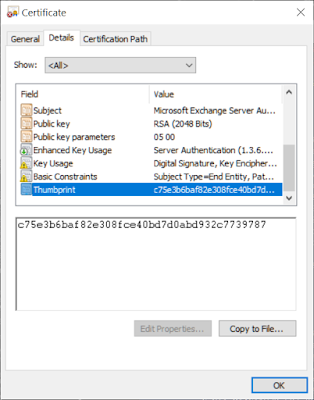


Comments
Post a Comment