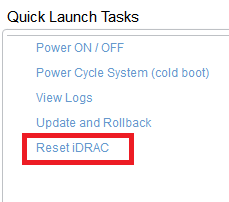Outlook 2013 - Constant restarts required

During a recent migration from Exchange 2007 to Exchange 2013, we ran into an issue that I was unaware of. Outlook 2013 was popping up multiple times per day with the following message: The Microsoft Exchange administrator has mad a change that requires you to quit and restart Outlook. After doing some research this appears when the default public folder database for a Mailbox database is set to a non-existent public folder database. In our scenario, we removed Exchange 2007 public folders after introducing Exchange 2013. Consequently, the Exchange 2013 databases were configured to use the Exchange 2007 public folder database as default. After removing the Exchange 2007 public folder database, the Exchange 2013 database were still configured to use the deleted public folder database that was now in deleted objects. This issue seems to be specific to Outlook 2013 and Exchange 2013 CU5. I have not applied CU6 because there are known compatibility issues with Exchange 2007 coexistence for...