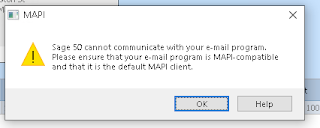Reporting Script Duration
Currently working on a migration project where the source and target environments are quite large. We have a script that queries all mailboxes in the source and matches them to a target object. The script takes 10-12 hours to run. We're making tweaks and want to see the effect, but we're not going to watch the script to verify the time to complete. Here's a little bit of PowerShell that you can add to any script to measure the time to complete: #Start of Script $start = Get-Date #End of script $end = Get-Date # Calculate elapsed time # Output in format hh:mm:ss Write-Host “Script run time” Write-Host $($end-$start)